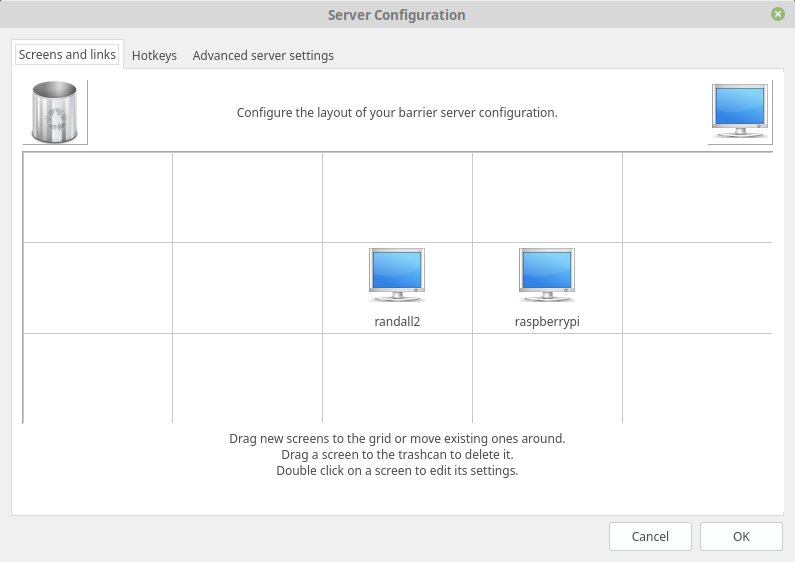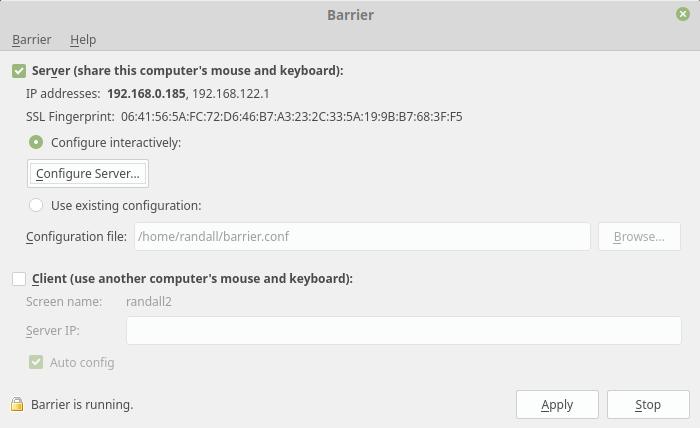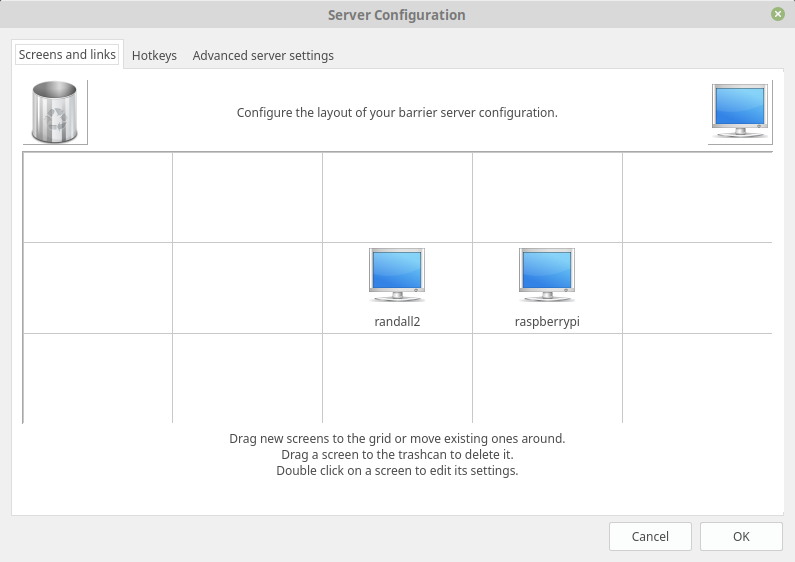
Bare Bones Install Instructions ( It just worked. ) The bare minimum to get a working installation of the Keyboard+Mouse sharing software Barrier. This can also be used from a Windows machine to a Linux machine or Raspberry Pi.

Screen Layout and Add 
Server Set-Up
Barrier – A simple Open Source tool that enables sharing a Keyboard and mouse acrros muliple screens.
Linux Mint 19.x – Install
sudo apt update
sudo apt install snapd
sudo snap install barrierRaspberry Pi – Install
sudo apt update
sudo apt install barierLinux Mint 19.x – Run
barrierRaspberry Pi – Run
barrierConfigure “Server”
In this installation the Server is the Linux 19.x machine. The machine with the Keyboard physically attached is the server. Place the screen in the correct position ( Each screen represents the whole PC, not the actual screen count .) The name of the machine must match the hostname on the raspberry pi. This will be shown in “Screen name:” of the client”
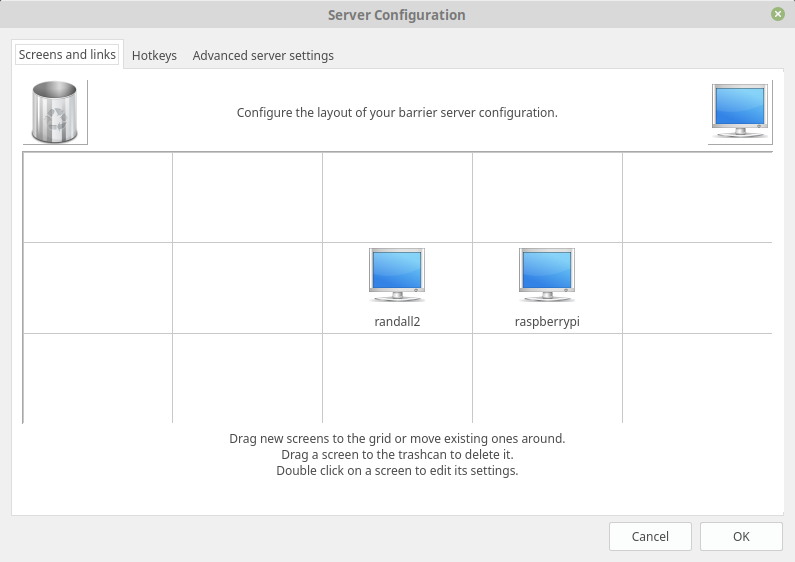
Once you have finished configuring the server, click the Apply button an then the Start button. The start button will change to a “Stop” button and the screen will show “Barrier is running” in the bottom left corner.
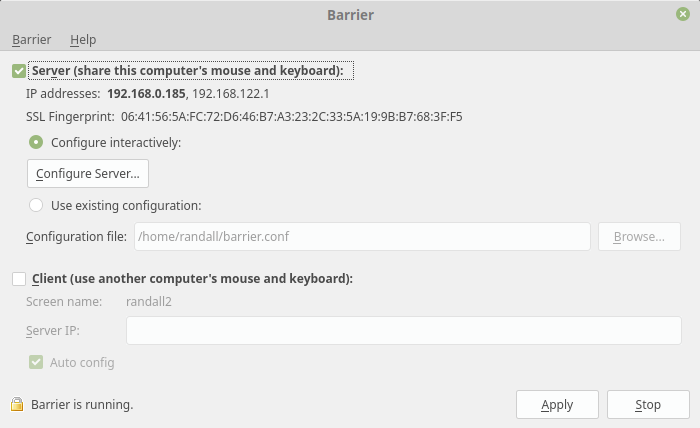
Configure Client
You will need the IP Address of the Server from the Server’s Main Screen. Uncheck “Auto Config” enter the IP address. Re-Check Autoconfig. As before press Apply and Stop. The client will connect and you will be able to move your mouse across both screens. ( Try re-starting server-side if it doesn’t work )
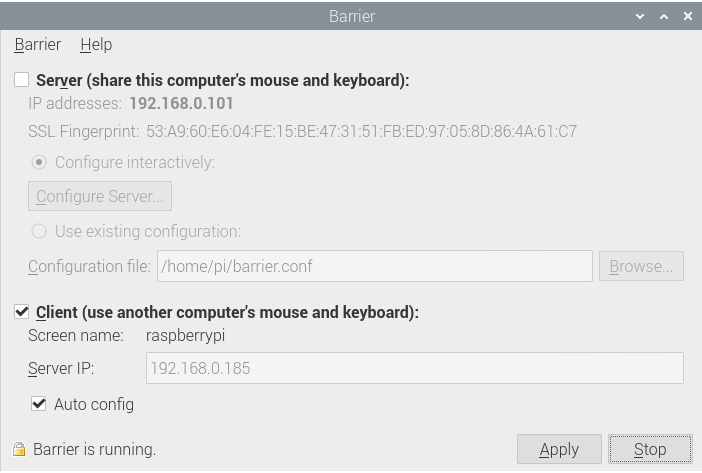
NOTES:
- Your mouse point must be on the screen to which you are typing.
- If the client dis-connects first try restarting the server.