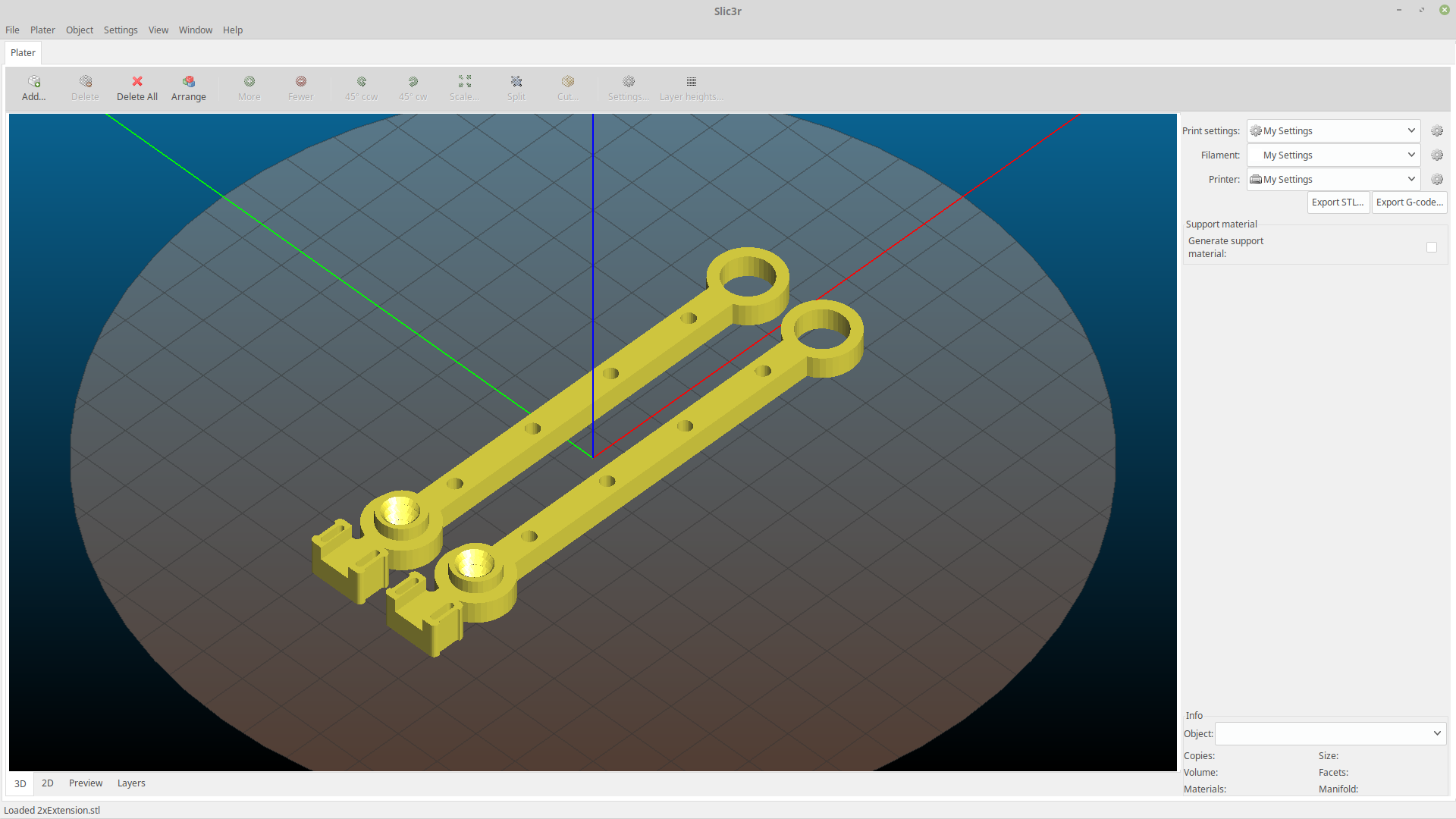PyCharm is a fully featured IDE. For the new user this can be quite overwhelming. Even for the seasoned developer it can be quite difficult finding your way through a new IDE. Completing a simple hello-world app is a great way to break ground on this tool.
We will start from the welcome screen. After you have installed and launched PyCharm this is how you will be greeted.
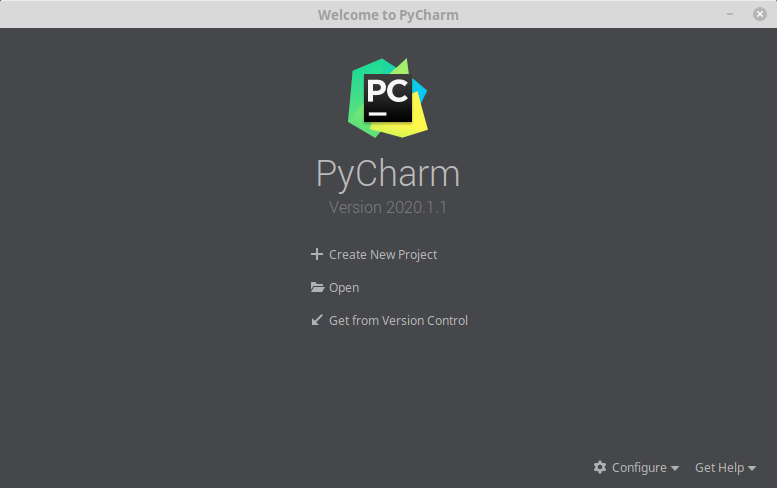
1.) Select “Create New Project”, and you will see the screen slide over and we can walk through the “New Project” dialog.
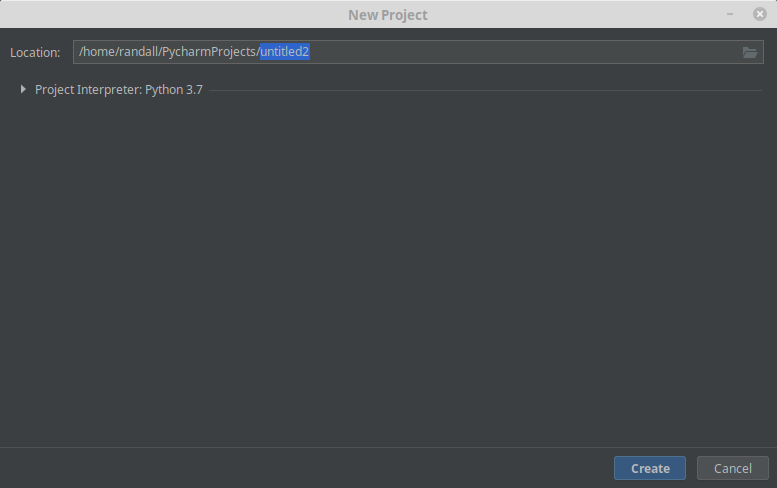
2.) Change the file name to “hello-world”
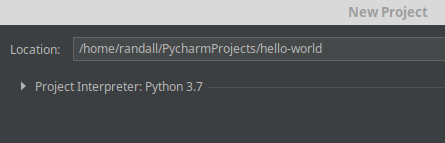
3.) Click Create
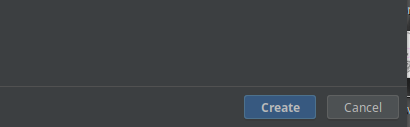
4.) Right CLick on the FileFolder name “hello-world” on the left side of the screen. Select “New”, the “Python FIle

5.) Give your python file a name, like “helloworld”
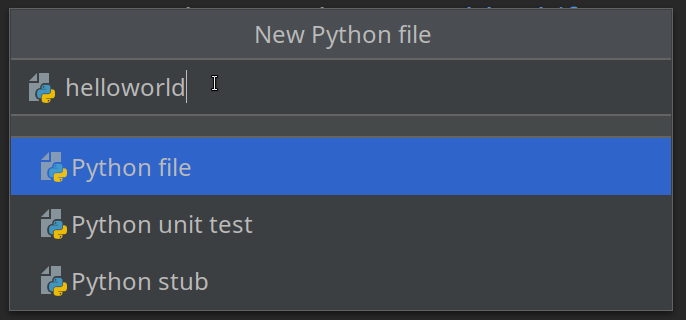
6.) Now type this into the black pane on the right:
print ("hello world!")

7.) Highlight the “helloworld.py” file in the Project Tree on the left and click the Run item in Top menu. The second Run entry will be highlighted, select that.

8.) From the Run Dialog select the helloworld file ( right facing white triangle ). The click green Run Arrow

If all goes well you will see the run output at the bottom of your screen.

An that is all there is to it. Once you have navigated the “helloworld” you have the basics necessary to use this IDE.