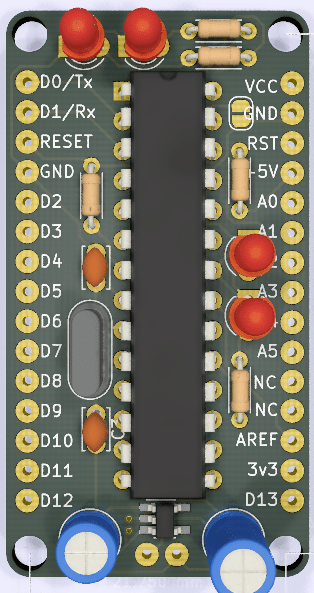
The Fiddleboard is my effort to create a hand solderable Arduino Uno compatible board. It is a work in progress, so stay tuned to this page for updates.
Continue reading Introducing the Fiddleboard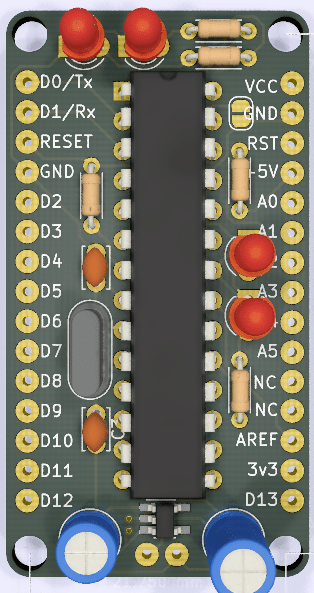
The Fiddleboard is my effort to create a hand solderable Arduino Uno compatible board. It is a work in progress, so stay tuned to this page for updates.
Continue reading Introducing the FiddleboardVisit my store on TeachersPayTeachers for exclusive content – TeachersPayTeachers.com/mathcodeprint
We post our free content file on thingiverse.com, you can find our content at OSH Park – Mathcodeprint
We post our free content file on thingiverse.com, you can find our content at github.com/profiles/mathcodeprint
We post our free content file on thingiverse.com, you can find our content at thingiverse.com/mathcodeprint

Download and print a split bearing block for the 608zz bearing.


Files:
https://cdn.thingiverse.com/assets/a8/01/c9/68/91/PillowBlockBase.stl
https://cdn.thingiverse.com/assets/98/a5/a8/4e/51/PillowBlockClamp.stl

The Arduino Rangefinder is an advanced kit designed to aid the learner in combining the various basic concepts around Arduino.
The Rangefinder is currently in Alpha and is not currently available for sale.

The Four-In-A-Row project is an advanced Arduino project. The project includes a 3d Printed Case and Faceplate with stands. It requires the use of shift registers to control the RGB 6×7 display.
This project is still in early Alpha and is not currently available.

Put all the fundamentals to use with this advanced Arduino project. Hobbyists, STEM Teachers, and Students will all be challenged by this project.
Continue reading Arduino Game – TicTacToeApproach One – Multiple Tools, Manual and Automation
I first used Audacity to separate the audio from my video file. My video is in MP4 format encoded for posting onto YouTube.
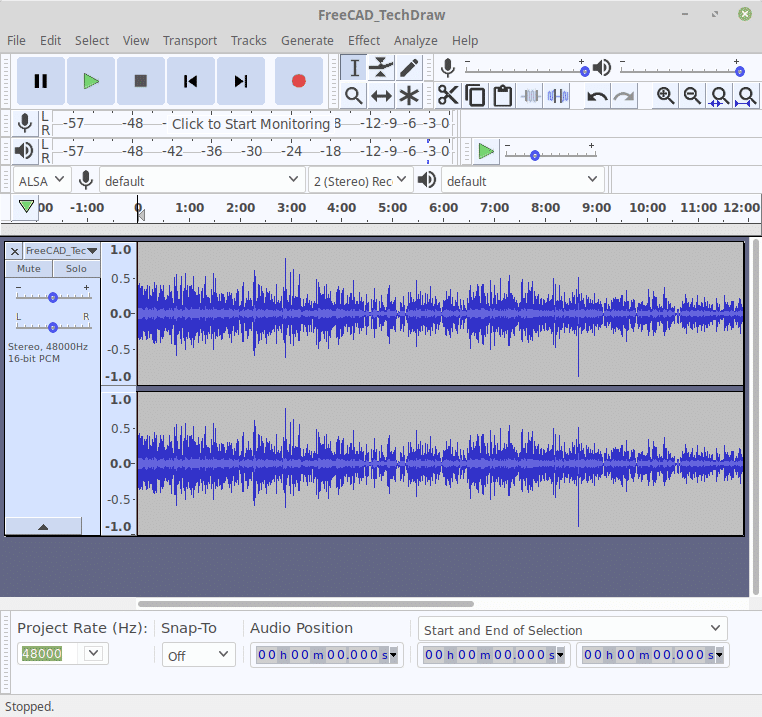
After I imported the audio I used the export tool to save it as an MP3, it took about 30 seconds.
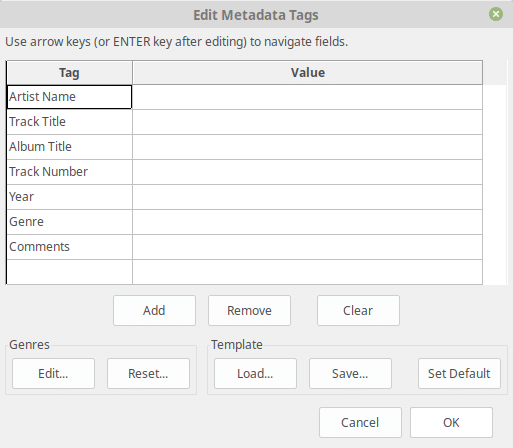
Audacity MetaData for MP3 Export
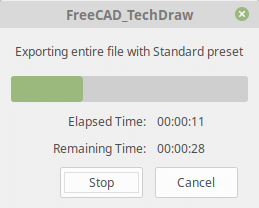
Audacity – Export Progress
Next, I uploaded this speech file to IBM’s Watson – Speech to Text tools, it went ahead and started transcribing. Here is some of the process:
The results are impressive but either I have poor enunciation or other spoken-word issues. For know I am just going to move forward and worry about fixing errors later.
When the audio is fully transcribed I moved to the “Word Timings and Alternatives” tab. I’m not a transcriptionist however, it is pretty clear that each word is accompanied by the amount of time it consumes. There are also additional tags like %HESITATION.
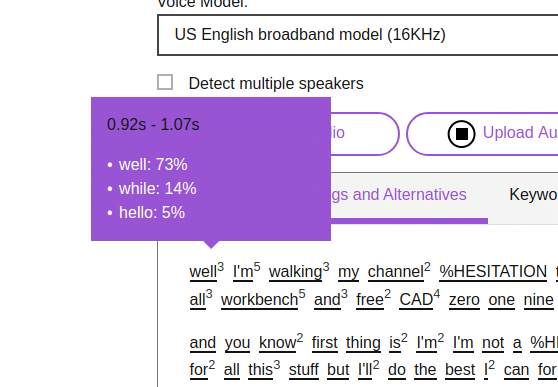
The first captioning tool I am trying is Amara, it is free to use for Public videos. I don’t see this as a problem as it adds additional presence for my video anyway. Win-Win. Unfortunately, the timing file from Watson is not a format that Amara understands. As a result, I would have to add captioning timing.

And that is is for the first round.
IBM’s Watson – Speach-to-Text is a very impressive tool, I am certain it will be part of my future efforts. Amara is also very impressive and accepts complete sub-title files. There is a disconnect between the two. Watson does not have a sub-title output format, why would it. So the next round will be turning the Watson output into a Captioning file suitable for import to Amara.